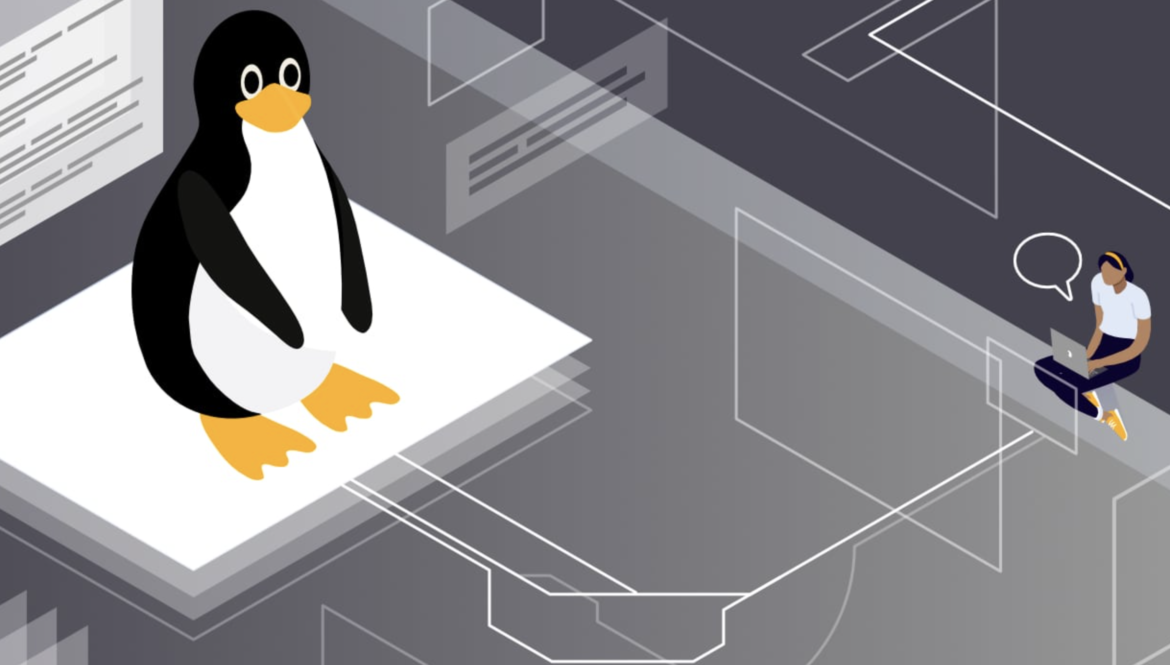Every operating system thrives on a set of underlying commands that make it tick, and in the case of Linux, one such essential command is the ‘cp -r’ command. This command, though often overlooked by novices, plays a critical role in the day-to-day operations of a Linux system and serves as a powerful tool in the arsenal of seasoned system administrators and power users.
In this article, we delve into the nuts and bolts of the ‘cp -r’ command. This is more than just a command for copying files—it’s a tool that can help you clone directories, backup your data, migrate your system, and more.
We’ll begin by unraveling the structure and syntax of the ‘cp -r’ command, followed by a thorough discussion on its various applications. We’ll also explore some of the common flags used with this command and demonstrate how these can be leveraged to enhance its functionality.
Whether you’re new to Linux or are a seasoned user looking to refine your command-line skills, this comprehensive guide will help you understand and master the ‘cp -r’ command in Linux, equipping you with the knowledge and confidence to carry out a wide range of file and directory operations with precision and efficiency.
1. Example of cp -r use case:
Let’s consider a simple but practical use-case where the cp -r command can be particularly helpful: copying a directory and all of its contents. Suppose you have a directory named ‘Project’ in your current directory, and you want to make a backup of it in a directory named ‘Backup’.
Here’s how you could use the cp -r command to accomplish this:
cp -r Project Backup/In this example, the -r flag tells the cp command to copy directories recursively, meaning it will copy not just the ‘Project’ directory itself, but also all of its contents, including any subdirectories and the files within them. The ‘Project’ is the source directory and ‘Backup/’ is the destination directory.
Once this command has executed, you would find an exact copy of the ‘Project’ directory inside the ‘Backup’ directory.
Do note that if the ‘Backup’ directory does not already exist, the cp -r command will create a new directory named ‘Backup’, and then copy the ‘Project’ directory and its contents into it. If ‘Backup’ already exists, ‘Project’ will be copied into it as a subdirectory. If you wish to copy only the contents of ‘Project’ into ‘Backup’, you should use:
cp -r Project/* Backup/This command tells Linux to copy everything within ‘Project’ (as indicated by the asterisk wildcard) into ‘Backup’.
2. Advanced features of cp -r
While cp -r is a straightforward command known for its file and directory copying capabilities, it does boast a series of advanced features that even experienced users may not fully realize. Let’s shed light on some of these fascinating facets:
- Interactive Mode: Did you know you can use
cp -rin interactive mode? By using the-ioption, the command will prompt you to confirm whether you want to overwrite an existing file. This can be useful when you’re copying a large number of files and want to avoid accidentally overwriting important data.
cp -ri source_directory destination_directory- Sparse File Handling: Sparse files are special kinds of files where sequences of zero bytes aren’t actually stored. Instead, the metadata keeps track of where these sequences would be. When copying such files,
cp -rcommand with--sparseflag will ensure that the sparse nature of files is maintained, which can save significant storage space.
cp -r --sparse=always source_directory destination_directory- Copying Symbolic Links: By default, when
cp -rencounters a symbolic link, it copies the file or directory that the link points to. However, with the-doption, you can tellcp -rto copy the symbolic link itself, not the target:
cp -rd source_directory destination_directory- Preserving SELinux Security Context: If you’re on an SELinux-enabled system,
cp -rcommand can preserve the SELinux security context of files using the--preserve=contextoption. This can be extremely useful when copying files between different systems or users while ensuring that the strict SELinux policies remain intact.
cp -r --preserve=context source_directory destination_directory- Copy Attributes Only: A rather unknown feature of cp -r on linux is the
--attributes-onlyoption. This command copies only the file attributes of the original files, but not the data. It may seem peculiar, but it can be useful when you want to create a file of the same size and permissions, but don’t want to carry over the data.
cp -r --attributes-only source_file destination_file
These are just a few examples of the advanced capabilities hidden beneath the surface of the cp -r command. As you continue to explore the depth of this versatile command, you’ll discover its potential to enhance your productivity and streamline your day-to-day tasks on Linux.
3. History of the cp -r command
The cp -r command, as we know it today, is a fundamental component of Unix-like operating systems, including Linux and macOS. Its journey, much like the evolution of Unix itself, stretches back several decades.
Origins in Unix
The cp command first made its appearance in the earliest versions of Unix, developed at AT&T’s Bell Labs in the 1970s. In its initial form, cp was a simple utility for copying files. Its name is an abbreviation of “copy”, reflecting its core function.
Addition of the Recursive Option
Over the years, Unix went through numerous revisions and splits, leading to the development of different “flavors” of the operating system. Throughout this time, additional features were incorporated into cp, making it a more robust and flexible utility. One of these enhancements was the addition of the -r (or -R) option, which allowed for the recursive copying of directories and their contents. This proved to be a game-changer, turning cp from a simple file copying tool into a command capable of duplicating complex directory structures.
Standardization and Adoption in Linux
In the late 1980s and early 1990s, the POSIX (Portable Operating System Interface) standards were established. These guidelines aimed to maintain compatibility and consistency across various Unix derivatives. The cp command, along with its recursive -r option, was included in these standards, ensuring its availability across all Unix and Unix-like systems.
When Linus Torvalds created the Linux kernel in 1991, and the first distributions began to appear, the GNU Project provided many of the system’s core utilities, including cp. As part of the GNU Core Utilities (coreutils) package, cp -r continued to be refined and expanded, gaining new options and features while retaining the functionality defined in the POSIX standards.
Today, cp -r on linux stands as a testament to Unix’s emphasis on powerful, composable command-line utilities. From its humble beginnings as a simple file copier, it has grown into a complex tool capable of handling a broad range of file and directory copying tasks. It continues to serve as a fundamental command in Unix-like systems around the world, demonstrating the enduring legacy of the Unix philosophy.
Conclusion
In conclusion, the cp -r command is a critical part of any Unix-like operating system. While it may appear simple on the surface, its robust functionality and versatility make it an essential tool for handling a wide array of file and directory operations.
This command, with its rich history stretching back to the earliest days of Unix, is a testament to the enduring power and relevance of command-line interfaces. It represents a perfect blend of simplicity and power, capable of carrying out complex tasks with a single line of input. Moreover, with its advanced features such as attribute preservation, interaction mode, and sophisticated handling of symbolic links and sparse files, it caters to the needs of both novice and seasoned users alike.
Even in an era where graphical user interfaces dominate, the simplicity and efficiency of commands like cp -r continue to hold their ground. Whether you’re just getting started with Linux or looking to deepen your understanding, mastering commands like cp -r can significantly enhance your command-line prowess and productivity.