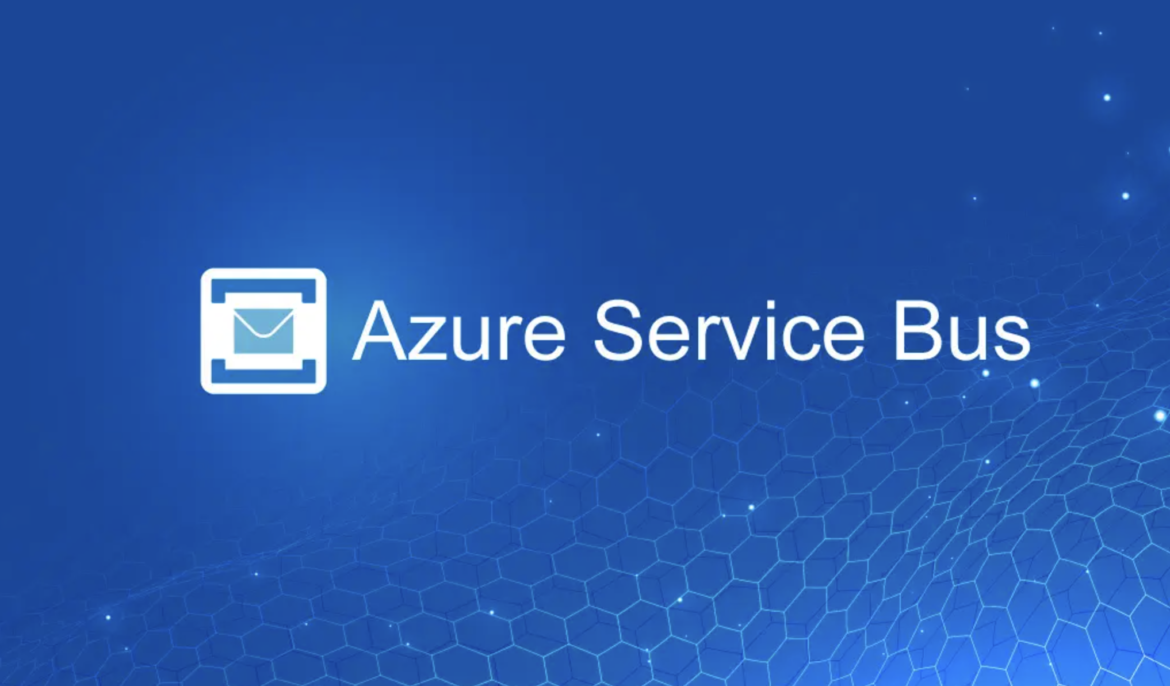Welcome to the world of Azure Service Bus, a reliable cloud messaging service from Microsoft that provides robust asynchronous transfer of data between different services and servers. Today, we are going to delve into the heart of this service, exploring how to establish a connection to Azure Service Bus using a connection string.
A connection string is a critical piece of information that serves as a unique identifier for your Azure Service Bus instance. It’s the passport that allows your applications to connect and interact with Azure Service Bus resources, making it possible to send and receive messages, among other operations.
Establishing a connection to Azure Service Bus is a straightforward process but requires careful handling. Connection strings, akin to the keys to your house, provide access to your Azure resources and thus, need to be kept safe and secure. The best practice is to never share them publicly and only entrust them to necessary personnel.
This blog post will guide you through the process of obtaining the connection string, understanding its structure, and implementing it in your applications to connect to Azure Service Bus. Whether you’re a seasoned Azure developer or just getting your feet wet, this post is intended to provide clarity and enhance your understanding of Azure Service Bus connections.
Stay tuned as we unravel the intricacies of connection strings and illuminate the path to successful Azure Service Bus connectivity. If you’re ready to unlock the potential of Azure Service Bus, then let’s get started!
1. Connect to Azure Service Bus via the Connection String
The Azure Service Bus connection string is a unique identifier for your Azure Service Bus instance, used to connect applications to Azure Service Bus resources.
You can find the connection string by following these steps:
- Sign in to the Azure portal.
- In the left navigation pane, click on “All resources”.
- From the list of resources, click on your Service Bus namespace.
- In the namespace pane, click on “Shared access policies”.
- In the Shared access policies pane, click on the policy for which you want to get the connection string. By default, you may have policies like “RootManageSharedAccessKey”.
- In the pane for your policy, find “Primary Connection String”. This is your Service Bus connection string.
Please remember that connection strings are sensitive pieces of information, containing keys that provide access to your Azure resources. Keep them safe and secure, don’t share them publicly, and only give them to trusted individuals who need them.
The connection string would look something like this:
"Endpoint=sb://myNamespace.servicebus.windows.net/;SharedAccessKeyName=MySharedAccessKey;SharedAccessKey=MySharedAccessKeyValue"myNamespace: The namespace you created when you set up your Service Bus instance. This forms the ‘hostname’ of your Service Bus.MySharedAccessKey: The name of the shared access policy.MySharedAccessKeyValue: The primary (or secondary) key for the shared access policy.
This connection string is then used in your code to create a connection to your Service Bus. The actual code will depend on the language you are using. Here’s an example in C# using the Azure.Messaging.ServiceBus library:
string connectionString = "<Your Service Bus Connection String>";
string queueName = "<Queue Name>";
// create a Service Bus client
ServiceBusClient client = new ServiceBusClient(connectionString);
// create a sender for the queue
ServiceBusSender sender = client.CreateSender(queueName);
// create a message that we can send
ServiceBusMessage message = new ServiceBusMessage("Hello, Azure!");
// send the message
await sender.SendMessageAsync(message);In the above code, replace <Your Service Bus Connection String> with your actual connection string, and <Queue Name> with the name of the queue you want to send a message to.
Now, in Python:
from azure.servicebus import ServiceBusClient, ServiceBusMessage
connection_str = "<Your Service Bus Connection String>"
queue_name = "<Queue Name>"
# Create a Service Bus client
servicebus_client = ServiceBusClient.from_connection_string(connection_str)
# Create a sender for the queue
sender = servicebus_client.get_queue_sender(queue_name)
# Create a message that we can send
message = ServiceBusMessage("Hello, Azure!")
# Send the message
sender.send_messages(message)
print("Message sent")In the above code:
- Replace
<Your Service Bus Connection String>with your actual connection string. - Replace
<Queue Name>with the name of the queue to which you want to send a message.
The from_connection_string method is used to create a Service Bus client using the connection string, and the get_queue_sender method is used to create a sender for the specified queue. The ServiceBusMessage class is used to create a message, and the send_messages method is used to send the message.
Remember to install the necessary azure-servicebus package before running this script. You can install it via pip:
3. An Application Example in a Microservice
Absolutely, let’s say we have a microservice architecture where one service needs to process user orders (OrderProcessor) and another service needs to manage inventory (InventoryManager). They communicate with each other using Azure Service Bus. Here is a simplified example of how it could work using Python.
OrderProcessor Service
This microservice is responsible for processing user orders. When an order is processed, it sends a message to the Service Bus to update the inventory.
from azure.servicebus import ServiceBusClient, ServiceBusMessage
def process_order(order):
# ... Order processing logic here ...
# After processing, let's send a message to the InventoryManager through Service Bus
connection_str = "<Your Service Bus Connection String>"
queue_name = "<Queue Name>"
servicebus_client = ServiceBusClient.from_connection_string(connection_str)
sender = servicebus_client.get_queue_sender(queue_name)
# The content of the message would be the order information
message = ServiceBusMessage(str(order))
sender.send_messages(message)
print(f"Order {order['id']} processed and sent to InventoryManager")
# Example usage
process_order({"id": 1, "product_id": 101, "quantity": 3})InventoryManager Service
This microservice is responsible for managing inventory. It listens to the Service Bus for any order processed messages and updates the inventory accordingly.
The formula for calculating accumulated depreciation using the straight-line method is:
from azure.servicebus import ServiceBusClient
def update_inventory(order):
# ... Inventory updating logic here ...
print(f"Inventory updated for product {order['product_id']}")
# Setup the service bus client and receiver
connection_str = "<Your Service Bus Connection String>"
queue_name = "<Queue Name>"
servicebus_client = ServiceBusClient.from_connection_string(connection_str)
receiver = servicebus_client.get_queue_receiver(queue_name)
# Continuously listen for new messages
with receiver:
for received_message in receiver:
# Assuming the message is a stringified order
order = eval(received_message.body)
update_inventory(order)
receiver.complete_message(received_message)
print(f"Order {order['id']} processed and inventory updated")Please replace <Your Service Bus Connection String> and <Queue Name> with your actual values. Also, ensure to handle exceptions and implement logging in your production-level code. This is just a simplified example to demonstrate the interaction of microservices via Azure Service Bus. You would also need to consider message ordering, duplicate detection, etc. based on your specific requirements.
Conclusion
As we conclude, it’s evident how Azure Service Bus, with its robust asynchronous data transfer capabilities, serves as a vital cog in modern microservice architectures. The use of connection strings facilitates secure, reliable communication between disparate services, thereby streamlining data flow and enhancing the overall system efficiency.
In the examples provided, we explored how to retrieve the connection string from the Azure portal and use it to connect Python applications to the Azure Service Bus. We further delved into an application scenario demonstrating inter-service communication in a microservice architecture.
While these examples are simplified, they lay the groundwork for creating sophisticated, real-world applications where services need to interact asynchronously. As always, remember that connection strings, akin to keys to your kingdom, should be handled securely and responsibly.
With Azure Service Bus, you can design and deploy scalable applications that are not only decoupled but also resilient. As you continue to work with Azure Service Bus, you’ll discover more about its versatility and robustness, making it an indispensable tool in your developer toolkit.
Whether you’re building an e-commerce platform, a social networking site, or any application that requires reliable message communication, Azure Service Bus is up to the task.
Happy coding!